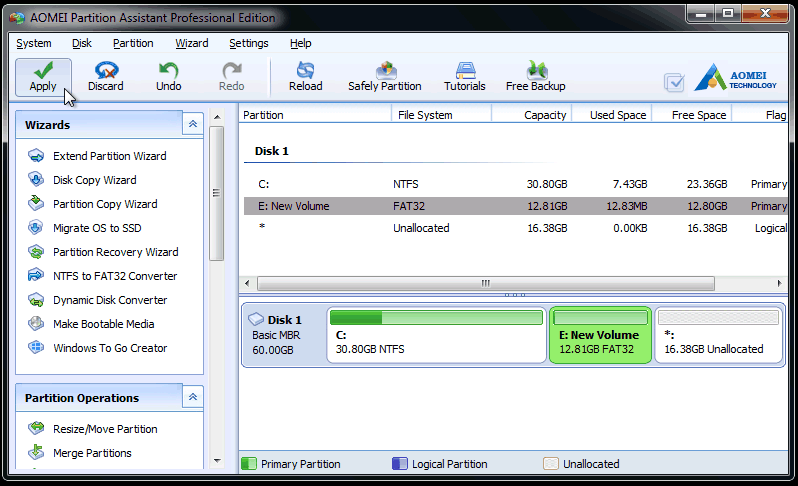When do you need to format a hard drive in Windows 7?
A new hard drive has to be formatted with some specific file systems before being used in Windows 7 operating system (OS). Formatting Windows 7 hard drive will erase all the data on the drive and rebuild a file system. Different OS has different default file system, and Windows default file system is NTFS, OS X NFs plus, and Linux EXT family. NTFS is read-only on OS X devices, and Windows machines cannot even read hard drives formatted HFS plus. If you want to the hard drive to be readable and writable on different OSes, you can format it as FAT32, which has the best compatibility with different systems, but it has 4 GB file size and 2 TB partition size limit. If it’s an external hard drive, you can format it with EXFAT, which doesn’t have the limits and it compatible with both Windows and OS X.
Format hard drive with Windows 7 Disk Management
Windows 7 has its built-in utility Disk Management that can be used to format hard drive. Detailed tutorial about how to format hard disk windows 7:
- Type “diskmgmt.msc” in the search box and press Enter to open Windows 7 Disk Management
-
With Disk Management open, right click the drive you want to format and select Format
- In the next screen, either enter a name to the drive or leave it in the Volume label textbox. Then choose a file system as your wish. Keep the rest as it is unless you have specific reasons to change it.
- Click OK to perform.
Note: 1. if you are formatting hard drive that doesn’t have a drive letter, make sure the drive letter you assign to it is not the same with the existing partitions.
2. It is an external hard drive; make sure it is the right partition that you want to format because the drive letter might change while plugging in and out.
If the Format option is not available, it possibly means that the hard disk has not yet been initialized or partitioned, so you just need to initialize and partition a hard drive. Windows 7 Disk Management only allows you to format a partition with only but two (three if it an external hard drive) file systems, NTFS and FAT32. If want to reformat hard drive with other file system, you can use other third party software.
Format hard drive with AOMEI Partition Assistant
AOMEI Partition Assistant Standard, a freeware to manage disks and partitions they contain can easily format the hard drive with many file systems including NTFS, FAT32, EXFAT, Ext2, and Ext3.
- Download the partition manager software. Install and launch it.
- Right click the drive you want to format and select Format Partition.
- In the pop-out windows, select the file system and type a partition label. Then click OK to continue.
- Till this point, the program hasn’t done anything to your hard drive but show you how it will be after the formatting. If there is no problem, click Apply to execute the process.
This is how AOMEI Partition Assistant works to format hard drive Windows 7, and it also works the same way with Windows 10/8.1/8/XP/Vista. If you have somehow formatted the wrong drive, you may recover the data on your drive by using Partition Recovery Wizard in AOMEI Partition Assistant. Besides, AOMEI Partition Assistant also supports Convert between NTFS and FAT32 without data loss, Disk Copy, Resize Partition, and many more. If you're a service provider, you can use AOMEI Partition Assisant Technician to solve disk partition problem for your clients.
With Disk Management open, right click the drive you want to format and select Format

 August 03, 2017
August 03, 2017